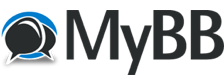
+- Russia Gsm (https://russiagsm.ru)
+-- Forum: Hardware and Software School (https://russiagsm.ru/Forum-Hardware-and-Software-School)
+--- Forum: Learn to repair and program the phone (https://russiagsm.ru/Forum-Learn-to-repair-and-program-the-phone)
+--- Thread: Software Course First, Samsung Devices (/Thread-Software-Course-First-Samsung-Devices)
Software Course First, Samsung Devices - mfarouk - 08-08-2025
Software Course
From Scratch to Professionalism
First, Samsung Devices
Introduction by Engineer Mohamed Farouk from the russiagsm.ru forum
Good luck to all
Professional Mobile Phone Software
All modern electronic products consist of microprocessors, memory, input and output units, a power source, and an internal program that organizes these operations. A mobile phone is one of these products. It has a keyboard, microphone, and camera for entering this data, a screen for outputting this data, and a battery as a power source. An internal program controls the aforementioned components and the remaining components (software). This program is called firmware in mobile phones. This firmware varies from one phone to another and from one model to another, as it is written for a specific phone model and cannot be used on another phone. However, sometimes the same firmware works on other phones due to differences in appearance and identical internal components, or by modifying the device's internal components to enable it to run the firmware of another device. Each phone's firmware has a name and a version, and is identified either by codes or by software flash download boxes.
What are the requirements for downloading the software?
The process of downloading a software flash file to a device is called "flashing." The rules must be followed and necessary precautions taken to avoid errors that may result from downloading a software flash file from one device to another. This can cause damage to the device, some of its components, or the part containing the flash file, which will force us to replace that part before we can re-flash it. The process of downloading software flash files requires a flashing box. This box acts as a translator so that the phone understands the language of the computer's operating system and its own operating system, enabling them to communicate. There are many types of software boxes, including products from different companies, such as unlocktool, eft pro, chimeratool, hydra tool, and sam tool, as well as many international tools. All of them are similar in function, although their shape and size differ.
What is IMEI or International Mobile Equipment Identity?
It's a unique phone identification number, unique to each phone worldwide and cannot be duplicated. It can be read from the label on the back of the device. It consists of 15 digits. It's used to test the previous 14 digits and verify their validity, which is the purpose of unlocking the device. However, some mobile phone companies have implemented the following: if a certain number of their devices are purchased from a specific network, they lock their devices to that network. This means that no SIM card other than the SIM card belonging to that company can operate the device, which serves as protection for that network. This network sells its devices at a low price because they only work with its own SIM card. Therefore, there is a countermeasure, called unlocking, to decode the code.
Basic programming concepts for Samsung devices
Basic programming concepts for mobile phone programming
⦁ What is a Kernel
⦁ What is QCN
⦁ What is NV
⦁ What is CERT
⦁ What is PIT
⦁ What is EFS
⦁ What is PDA
⦁ The EFS file
The full name is Embedded File System. It is the file that encrypts the device's security area and contains the IMEI and baseband information. If there is a problem with the device related to encryption and security, we must redownload the EFS file for the device, but we will lose the IMEI and must repair it later in one of the boxes.
⦁ The PIT file
This is usually used with 4-file ROMs and must be compatible with the device and the device's memory size. It, in turn, repartitions the internal memory, a process called repartition.
⦁ The NV file
This is used to fix malfunctions. Network and IMEI loss sometimes.
⦁ Cert file
Protection. It is also useful in the event of a damaged IMEI or if the IMEI is present but there is no network on the device. Emergency calls only.
⦁ QCN file
Qualcomm calibration network file. These files can be downloaded and re-downloaded from all devices with a Qualcomm processor. We need them in the event of deleting EFS files or a network failure, such as a network outage. We must be careful not to type them in by mistake to avoid the problem of "Unknown baseband" (unknown baseband). This error cannot be fixed with this file, although downloading the wrong file causes this problem.
⦁ Kernel file
This is the kernel file that acts as a link between the hardware (the device's components on the board) and the software (the operating system), such as controlling the processor speed and other tasks. It also causes sudden death problems in some devices.
The ROM is the Android version, and there are official ROMs. The ROM contains four files:
⦁ Boot
This is a code The software is the first code that passes through the processor in the system. It then launches the kernel, which launches a series of drivers to the motherboard components to start the system.
⦁ PDA
This is the main operating system file in the device. It is usually larger than the other files and is responsible for all system commands, including the Android version and its updates. It can be downloaded separately to update the system to the latest version.
⦁ Phone
This contains the modem system for the mobile network, Wi-Fi, and GPS. A flash drive can be downloaded to the device without this file, especially in cases of downgrading, to avoid network problems.
⦁ CSC
This is the language file in the device. It can be downloaded separately to Arabize the device if it does not have an Arabic language.
⦁ Root
This is a programming process performed in the Android system to open the way for some applications that require root permissions to access the root of the Android system so they can change or modify it. The most popular site for it is cf autoroot. There are other sites and types depending on the device model. We also frequently need it in software and programming operations when downloading a file. Cert, QCN file, unlocking a locked phone network, repairing the IMEI, and the like. Rooting has many benefits, allowing us to control the device more effectively and better.
Arabization of the device if your device is not Arabized
⦁ Make a full backup of the system files
⦁ Create themes for the device
⦁ Modify the font type and size
⦁ Gives you the power to change your device's stock ROM to any modified ROM
⦁ Gives you the power to delete the default apps on your device
⦁ Run many apps in the market that don't work on the device due to their request for certain permissions
⦁ Show the US market
⦁ Change the default file system from FAT to ext2 (only on Samsung devices)
⦁ Delete or modify basic Android system apps
⦁ Run apps that require root permissions.
Disadvantages of Rooting
⦁ Damage to the device due to incorrect execution of instructions during the rooting process.
⦁ Loss of the phone or tablet company's warranty, in addition to the loss of future Android updates over the air or via the accompanying software and support for update and upgrade processes.
⦁ One of the biggest drawbacks of rooting is the weak system security when installing applications, tools, and systems from unknown sources, developers, and users. Know that you are in a real problem with the security of your phone, data, photos, and notes.
Root Content
⦁ Root: This means you have advanced user privileges on your device, allowing you to access and modify system files without restrictions, and obtain features that the system does not provide in its normal state.
⦁ ROM: This is a modified version of the Android system, which sometimes includes more features than the regular version, as well as a different look and improvements in performance and speed. Sometimes it is a newer version of Android for your device that Google has not yet released for you.
⦁ Stock: This term is used for many things, but since we are talking about what rooting Android phones is, what we mean by Stock Android is the Android system from Google that has not undergone modifications. Some call it a clean or pure version without modifications from other companies.
⦁ Kernel: The components of the Android operating system responsible for communicating between the hardware and software. There are many types of kernels for almost all phone types, which in turn increase your phone's speed.
⦁ Recovery: This is a program in your phone that allows you to create backups, install ROMs, and access deeper levels of the Android operating system. The recovery that comes with the system has limited permissions and doesn't do much.
Root Download Methods:
Note: Security must be considered before rooting.
⦁ There are many methods.
Custom Recovery
This file consists of several types, the most popular and best of which is CWM. There is also a type called TWRP and a type called Phil. Its benefits are numerous, including the ability to root the device or install custom ROMs. It can also unlock the screen (pattern or PIN) and back up files.
Samsung Flash Partitioning
The official ROMs for Samsung devices with the update file that is downloaded contain only one file, the ROM file that updates the system. However, what many people do not know is that there are other, more comprehensive and larger ROMs that contain four or sometimes five files called the Full ROM, Factory ROM, Maintenance ROM, or Repair Firmware.
These are explanations of the boxes where the files are placed.
⦁ The PIT File
This file may not come with all ROMs. It is responsible for partitioning the device and is only used with devices of the appropriate size, as each device has a different file. ⦁ The BL file, or Bootloader, is responsible for the bootloader files.
⦁ The AP, PDA, or CODE file, depending on the ROM version. This is the primary file and is large in size. It is equivalent to a single-file ROM, as it contains the system files.
⦁ The CP, PHONE, or MODEM file, depending on the ROM version, is responsible for identifying the device's modem.
⦁ The CSC file
This is the file responsible for the country files to which the ROM is directed.
The correct method for flashing before flashing
How to choose the appropriate flash drive for Samsung phones... How to choose the appropriate flash drive for Samsung devices, know what the flash drive codes mean, know if it is compatible with the Android version, whether it has four files, and whether it includes the Arabic language or not. Each country has its own version, and there are free websites that everyone knows about.
The correct concepts for flashing Samsung without making mistakes.
In this topic, we will cover the following topics:
⦁ The correct methods for flashing SAMSUNG devices
⦁ Avoiding device death. Device death has two main causes: Cause 1 = Choosing the wrong flash drive. Cause 2 = A problem with the device or the internal memory (EMMC).
Let's analyze the first cause. Choosing the wrong flash drive occurs for two reasons:
⦁ Not knowing the baseband version number
⦁ SAMSUNG has implemented specific protection for its systems that does not allow flashing with a lower protection and allows flashing with the same or higher protection. To choose the flash drive there,
⦁ You must Be familiar with it
⦁ "Baseband": This is less dangerous and may cause some problems with the device, but it does not kill the device.
⦁ "Security": Here, you must be careful and only flash using the software tools in the download. I found the following information:
Phone model and security. If you did not find the baseband, now go to recovery and read the flash drive name to find the baseband.
"In terms of choosing the flash drive," however, it is necessary to flash without a modem during the downgrade process. Never flash without sboot or any other file for any reason. If you want to flash, this is at your own risk. Regarding the flashing process, flashing may stop at the end of the flash drive, usually after the Hiden file. This is mainly due to fragmented memory and the Hiden file. To solve this problem, you must flash four files with the pit, but you can solve it in a simpler way. Since the software has been flashed, all that remains is to reboot the device to normal mode. This can be done by flashing the recovery or cache from the same flash drive. It is preferable to format it afterward. If you notice a problem, you should In the previous solution "4 files
If flashing stops at the "sboot" or "system" file, you must ensure that the flash drive is selected correctly, as it is not suitable and has different security features. As for security, you can read it in download mode. The device may die due to a hardware malfunction or weak memory. Despite choosing the appropriate flash drive, this is an important point, and ignorance of it will not excuse you from making a mistake. Perform software updates for each device you receive before confirming the fault. You may encounter a device stuck on the logo, a device that constantly reboots, or a device with very poor performance that gets stuck on the first logo (device name). All of these issues may occur if the fault is hardware-related, most likely EMMC-related. Alternatively, the fault may occur if the fault is software-related. If the fault is hardware-related and you flash it, the device will most likely be dead. May God have mercy on it and replace it with something better. The best way to deal with these devices is:
⦁ If the device is stuck on the second logo "Samsung," in this case, you must format the device. If it boots within this period, then it is fine. If it doesn't boot, then check the condition of the device before the problem occurred from the customer. Whether it has been rooted or not, of course, if the problem occurred after the phone fell into water or was charging, then the problem is definitely the hard drive. Do not try to flash it. If not, follow the article. If it has been rooted, check the status of the recovery. Is it modified or not? If it is modified, flash the files "system, boot, recovery cache." If the recovery is not modified but official, flash the files: "system, boot" and do not flash anything else. Do a manual format and wait for the period I mentioned above. If it boots, then fine. If it doesn't, hand the device over to the customer. Do not try anything else.
⦁ If the device is not rooted, flash "system" only without anything else. Do a format and wait for the period I mentioned. If it boots, then fine. If it doesn't, I do not advise you to try anything else. If the device is stuck on the second "Samsung" logo and you wait for it to boot after booting, you need to fix it using the known methods. As for a device that constantly restarts, first, replace the battery and check its condition.
⦁ If it doesn't It's helpful for you to understand the problem from the customer to determine the fault. If we can't determine it, continue with the explanation. However, this device is entirely the customer's responsibility:
⦁ Format the device. If it boots without deleting anything, hand it back immediately. If it doesn't boot and keeps rebooting on Samsung, then the fault is a hardware failure. You have the choice between trying to flash the device, which is very risky, or handing it back as is, since it's your responsibility. If it boots and you've formatted it and the problem has gone away, then that's it. If it boots and the problem isn't resolved, then deal with it as described above ("Stuck on Samsung"), with the exact same steps. As for a device with very weak performance, try to determine the cause by following these steps:
⦁ Format it, but it will take a long time to boot, perhaps more than 30 minutes. Make sure the battery is full. After that, if the problem is resolved and the device's performance is good, you should connect to the network and ensure there is no virus downloading automatic programs. If there is, flash "boot, system" and perform a format. If the problem isn't resolved and the device remains weak, you should connect to the network and check to see if there is a virus, then flash the files. Which we mentioned a little while ago, and if there is no virus, you tell the customer that he is fully responsible. If he agrees, flash "boot, system", and if he does not agree, hand it over immediately, as the memory might be damaged, so do not risk it. As for the device that comes with the first logo "device name", enter recovery. If it enters, format, then flash "boot, system". If it does not enter, flash recovery from the device's flash drive itself, then enter recovery. If it enters, do as I said a little while ago. If it does not enter, then the fault is with the hard drive, and it is usually either the screen or the touch screen, and sometimes it is the emmc, and rarely it is another fault.
emmc and rarely another fault.
Explanation of Flashing a Samsung ROM Using Odin
⦁ Odin Definition:
Odin is a program used to download and install official and unofficial ROMs for Samsung devices. It has other uses, including installing custom recovery modes or rooting.
⦁ Download and flashing requirements for Samsung devices. I recommend using various tools.
1- USB drivers for your smart device.
2- Download the appropriate ROM or firmware for your phone from the samfw website or any other trusted source.
1- Bootloader box: This is the box where the bootloader file is placed.
2- PDA box: This is the important box where the original ROM file is placed.
3- Phone box: This is the box where the network settings file is usually placed.
4. CSC box: This is the box where the language file is placed.
The Bootloader, Phone, and CSC boxes are usually only used on some devices with ROMs consisting of four files.
Now the steps:
1. Turn off the phone completely and enter Download Mode (Power + Home + Volume Down buttons) simultaneously.
2. Open Odin on your computer.
3. From the PDA box, select the ROM file.
4. Connect the phone to the computer and wait until a yellow or blue box appears in Odin.
5. Make sure that only the F. Reset Time and Auto Reboot options are selected.
6. Click Start.
7. After the installation is complete, the phone will reboot.
Modifying the Official ROM
The official ROM comes as a file or a group of compressed files in tar format, sometimes with an md5 extension added after calculating the checksum. The ROM consists of three main parts: the PDA, the Phone, and the CSC.
⦁ The PDA is responsible for the operating system, GUI, libraries, main applications, and drivers.
⦁ The Phone is responsible for operating the modem, network, and communication accessories.
⦁ The CSC is responsible for determining regional settings, local network names, and their settings.
These parts are either in separate files or in a single file. The ROM is programmed using Odin. There is an alternative that works on various operating systems with the same efficiency. In Odin, there is a field for each of these parts. If the ROM consists of a single file, it is considered a PDA. In Odin, there is an option to repartition the memory, which in this case is the device's internal memory, not the internal SD card. This option requires an additional file called pit, which is integrated with the ROM in the case of tab. To make changes to the ROM, you need several tools, most of which are compression and decompression programs, as well as img builders. These are the same programs used for WinCE, such as 7zip, winrar, and UltraISO. You also need a Linux environment to work with when rebuilding the ROM tar file. You can also use Cygwin, a program that creates a virtual Linux environment within Windows. Most changes are made to the PDA file, as it contains most of the system files. When you open the ROM or PDA file, you will find a group of files, the most important of which is factoryfs.rfs.
This requires following these steps:
⦁ Open the ROM tar file with winrar
⦁ Extract all files to a new folder
But everything is easier now with software tools.
How to unlock the FRP if you have performed a factory reset or software update on the phone:
⦁ Using tools and boxes, the most important of which are (z3x.eft.chimera.OCTOPLUS) and many others.
IMEI Repair
What does the IMEI number mean?
The word IMEI stands for International Mobile Equipment Identity. The IMEI number is a unique number. Every device capable of making a cellular call carries this number. It is usually a 15-digit number, and is used to locate the device. This number can also be used to lock the device if it is lost or stolen. There are several ways to find the number. You can open the keypad in the phone's registry and dial the code "star square zero six square" "*#06#" to get the number.
It can also be found under the battery, on the back cover, or written in the line box.
Also, go to About Phone Settings > Status.
How to change the IMEI:
Note: The process of repairing the IMEI is not legal in some countries, including Syria, Turkey, and the United States. In most countries around the world, you must follow and respect the laws in your country and not violate them. The purpose of these topics is to repair an IMEI number that was lost due to an incorrect flashing or software problems in general: - Using software tools to ensure the serial number is changed correctly.
⦁ This is the most effective method and most For Samsung device types, open any tool or box that supports changing the IMEI. Enable developer options and USB debugging. Then, enter the IMEI into the tool or box and perform an IMEI repair. The most popular boxes and tools for repairing the IMEI are (z3x.chimera.octoplus).
Now, it's easy to work with Samsung devices in all aspects through various servers.
Stay tuned for the next tutorials with Engineer Mohamed Farouk from russiagsm.ru.
Greetings.